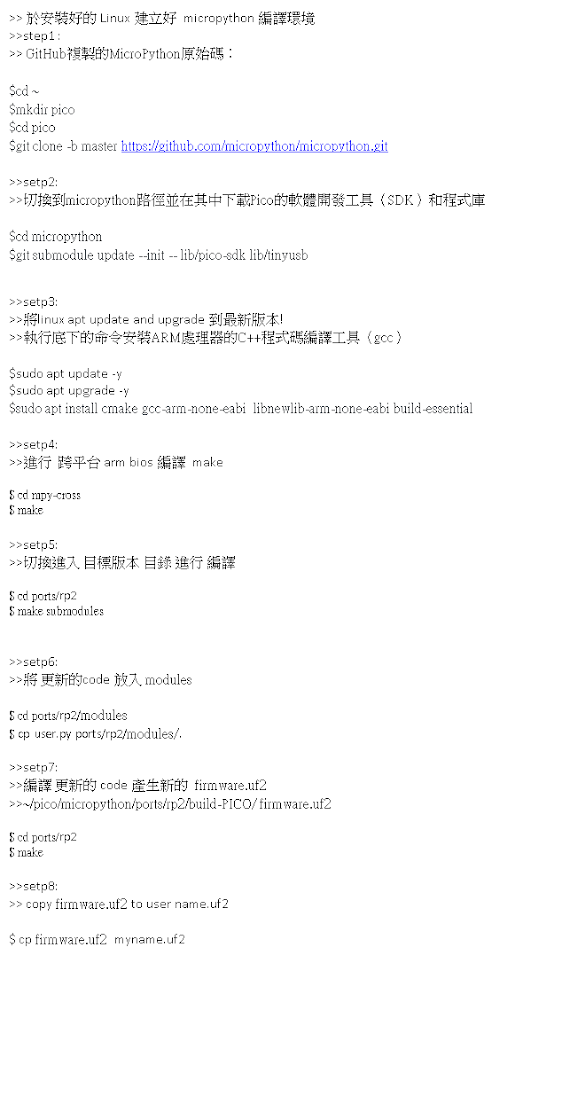Artificial Intelligence and Machine Learning , ROS Applications Course Notes created by handel liao
2023年4月21日 星期五
2023年4月20日 星期四
PICO W Drive Lib by MicroPython note1
2023年3月21日 星期二
Microsoft 365 Copilot 20230322
#Microsoft 365 Copilot 完整發表會
#Microsoft 365 Copilot in Word
AI for express module https CRT
Login_id = req.connection.getPeerCertificate(); 用途
req.connection.getPeerCertificate() 是 Node.js 中一个方法,可以用来获取发起当前 HTTP(s) 请求的客户端的 SSL 证书信息。它返回一个对象,包含客户端 SSL 证书的详细信息,例如证书的颁发机构、有效期、公钥等。
这个方法通常用于验证客户端的身份,以确保客户端是一个合法的用户,而不是一个恶意的攻击者。在一些需要安全性的应用场景中,例如电子商务网站、在线支付系统等,服务端通常会使用 SSL/TLS 协议对通信进行加密,客户端会使用自己的 SSL 证书来验证身份。
使用 req.connection.getPeerCertificate() 方法,可以方便地获取客户端的 SSL 证书信息,进而进行验证。例如,可以检查证书是否过期、是否被吊销、是否被篡改等,以确保通信的安全性。
以下是使用 Node.js Express 模块来获取客户端 SSL 证书信息的示例代码:
const express = require('express');
const app = express();
app.get('/', (req, res) => {
// 获取客户端 SSL 证书信息
const peerCertificate = req.connection.getPeerCertificate();
// 如果证书存在,输出证书信息
if (peerCertificate) {
console.log('客户端证书信息:', peerCertificate);
res.send('Hello, secure world!');
} else {
console.log('无法获取客户端证书信息。');
res.status(401).send('Unauthorized');
}
});
app.listen(3000, () => {
console.log('应用已启动,监听 3000 端口。');
});
以上內容來自 <https://chat.openai.com/chat>
在这个示例中,我们创建了一个 Express 应用,并定义了一个路由处理函数。在路由处理函数中,
我们调用 req.connection.getPeerCertificate() 方法来获取客户端的 SSL 证书信息,并进行了简单的处理:
如果证书存在,将证书信息输出到控制台,并返回一个成功的 HTTP 响应。
如果证书不存在,返回一个 401 未授权的 HTTP 响应。
需要注意的是,如果客户端没有使用 SSL/TLS 协议与服务端建立连接,
或者使用的是自签名证书,req.connection.getPeerCertificate() 方法将返回 null。在
这种情况下,我们可以根据具体情况进行处理。
2023年3月17日 星期五
[雙鐵行] >>南迴規劃 (台北出發來回)
[去]
"自強103 (05:56 七堵 到 12:15 潮州)台北06:23 板橋06:35
區間快 3061 ( 新左營 → 枋寮 )潮州12:31 枋寮13:03
枋寮-車城-四重溪 單車 42.6KM "
[回]
"四重溪- 牡丹鄉旭海路口- 壽卡鐵馬驛站-大武站 50Km
莒光707 (大武16:05 臺東17:19)
區間快4041 (臺東18:05 花蓮21:22)
區間快 4039 ( 花蓮20:55>>臺北23:58>>樹林:00:19 ) "
2023年3月15日 星期三
GitHub Copilot Labs Note
GitHub Copilot Labs 安裝 於VS code IDE Tool 工具攔出現  Copilot 图标
Copilot 图标
VS code 設定為中文介面
若您使用的是 Visual Studio Code(VS Code),您可以按照以下步驟將其設定為中文介面:
- 開啟 VS Code。
- 點擊左側的「擴充功能」圖示,或是使用快捷鍵 Ctrl + Shift + X。
- 在搜尋欄位中輸入「Chinese (Traditional) Language Pack for Visual Studio Code」(繁體中文語言包)或「Chinese (Simplified) Language Pack for Visual Studio Code」(簡體中文語言包)。
- 找到相對應的擴充功能,並點擊「安裝」按鈕。
- 安裝完成後,重新啟動 VS Code。
- 點擊左下角的「齒輪」圖示,進入設定界面。
- 在搜索框中輸入「locale」。
- 找到「Locale」設置欄位,將其更改為「zh-tw」(繁體中文)或「zh-cn」(簡體中
crontab 開機時自動執行
要让 crontab 在系统启动时自动执行,可以按照以下步骤:
- 打开终端并输入以下命令来编辑当前用户的 crontab 文件:
如果要编辑系统范围内的 crontab 文件,则需要使用 sudo 或 root 权限:crontab -esudo crontab -e - 在编辑器中添加以下行:
@reboot command-to-be-executed - 保存并关闭文件。
- 如果你编辑的是当前用户的 crontab 文件,则你不需要重新启动 cron 服务。如果你编辑的是系统范围内的 crontab 文件,则可以使用以下命令重新启动 cron 服务以使更改生效:
sudo systemctl restart cron
现在,每次系统启动时,cron 将自动运行指定的命令或脚本。
编辑 crontab 文件步骤
要编辑 crontab 文件,可以按照以下步骤:
打开终端。
输入以下命令来编辑当前用户的 crontab 文件:
crontab -e如果你想编辑系统范围内的 crontab 文件,可以使用以下命令,但需要使用 sudo 或 root 权限:
sudo crontab -e在编辑器中,按照以下格式添加 cron job 条目:
css* * * * * command-to-be-executed这里,星号表示每个字段的所有可能值,分别表示分钟、小时、日、月、周几。可以用数字来指定这些字段中的特定值。例如,要每天早上6点运行命令,可以使用以下格式:
css0 6 * * * command-to-be-executed注意:每个字段中可以指定的值的范围是有限的。例如,月份只能在1到12之间的整数值中指定。
保存并关闭文件。
如果你编辑的是当前用户的 crontab 文件,则你不需要重新启动 cron 服务。如果你编辑的是系统范围内的 crontab 文件,则可以使用以下命令重新启动 cron 服务以使更改生效:
sudo systemctl restart cron
现在,你的 cron job 将按照指定的时间表运行。你可以使用以下命令来查看当前用户的所有 cron job:
crontab -l
如果你想查看系统范围内的所有 cron job,则可以使用以下命令,但需要使用 sudo 或 root 权限:
sudo crontab -l