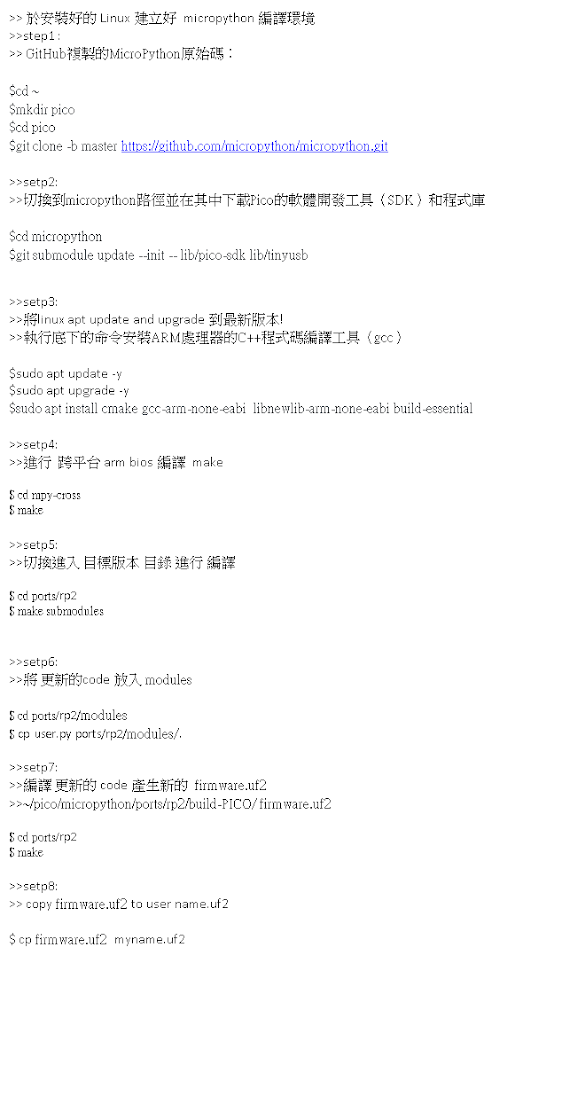Artificial Intelligence and Machine Learning , ROS Applications Course Notes created by handel liao
2023年4月21日 星期五
2023年4月20日 星期四
PICO W Drive Lib by MicroPython note1
===============
##MCU Frequency check and Switch speed
import machine
machine.freq() # get the current frequency of the CPU
machine.freq(240000000) # set the CPU frequency to 240 MHz
The rp2 module:
import rp2
===============
##Delay and timing Use the time module:
import time
time.sleep(1) # sleep for 1 second
time.sleep_ms(500) # sleep for 500 milliseconds
time.sleep_us(10) # sleep for 10 microseconds
start = time.ticks_ms() # get millisecond counter
delta = time.ticks_diff(time.ticks_ms(), start) # compute time difference
===============
##Pins and GPIO Use the machine.Pin class:
from machine import Pin
p0 = Pin(0, Pin.OUT) # create output pin on GPIO0
p0.on() # set pin to "on" (high) level
p0.off() # set pin to "off" (low) level
p0.value(1) # set pin to on/high
p2 = Pin(2, Pin.IN) # create input pin on GPIO2
print(p2.value()) # get value, 0 or 1
p4 = Pin(4, Pin.IN, Pin.PULL_UP) # enable internal pull-up resistor
p5 = Pin(5, Pin.OUT, value=1) # set pin high on creation
===============
##UART (serial bus) See machine.UART.
from machine import UART
uart1 = UART(1, baudrate=9600, tx=33, rx=32)
uart1.write('hello') # write 5 bytes
uart1.read(5) # read up to 5 bytes
===============
##PWM (pulse width modulation) How does PWM work on the RPi RP2xxx?
##Use the machine.PWM class:
from machine import Pin, PWM
pwm0 = PWM(Pin(0)) # create PWM object from a pin
pwm0.freq() # get current frequency
pwm0.freq(1000) # set frequency
pwm0.duty_u16() # get current duty cycle, range 0-65535
pwm0.duty_u16(200) # set duty cycle, range 0-65535
pwm0.deinit() # turn off PWM on the pin
===============
##ADC (analog to digital conversion)
##How does the ADC module work? Use the machine.ADC class:
from machine import ADC
adc = ADC(Pin(32)) # create ADC object on ADC pin
adc.read_u16() # read value, 0-65535 across voltage range 0.0v - 3.3v
===============
##Software SPI bus
##Software SPI (using bit-banging) works on all pins, and is accessed via ##the machine.SoftSPI class:
from machine import Pin, SoftSPI
# construct a SoftSPI bus on the given pins
# polarity is the idle state of SCK
# phase=0 means sample on the first edge of SCK, phase=1 means the second
spi = SoftSPI(baudrate=100000, polarity=1, phase=0, sck=Pin(0), mosi=Pin(2), miso=Pin(4))
spi.init(baudrate=200000) # set the baudrate
spi.read(10) # read 10 bytes on MISO
spi.read(10, 0xff) # read 10 bytes while outputting 0xff on MOSI
buf = bytearray(50) # create a buffer
spi.readinto(buf) # read into the given buffer (reads 50 bytes in this case)
spi.readinto(buf, 0xff) # read into the given buffer and output 0xff on MOSI
spi.write(b'12345') # write 5 bytes on MOSI
buf = bytearray(4) # create a buffer
spi.write_readinto(b'1234', buf) # write to MOSI and read from MISO into the buffer
spi.write_readinto(buf, buf) # write buf to MOSI and read MISO back into buf
===============
##Hardware SPI bus
##Hardware SPI is accessed via the machine.SPI class and has the same methods as ##software SPI above:
from machine import Pin, SPI
spi = SPI(1, 10000000)
spi = SPI(1, 10000000, sck=Pin(14), mosi=Pin(13), miso=Pin(12))
spi = SPI(2, baudrate=80000000, polarity=0, phase=0, bits=8, firstbit=0, sck=Pin(18), mosi=Pin(23), miso=Pin(19))
===============
##Software I2C bus
from machine import Pin, SoftI2C
i2c = SoftI2C(scl=Pin(5), sda=Pin(4), freq=100000)
i2c.scan() # scan for devices
i2c.readfrom(0x3a, 4) # read 4 bytes from device with address 0x3a
i2c.writeto(0x3a, '12') # write '12' to device with address 0x3a
buf = bytearray(10) # create a buffer with 10 bytes
i2c.writeto(0x3a, buf) # write the given buffer to the slave
===============
##Hardware I2C bus
from machine import Pin, I2C
i2c = I2C(0)
i2c = I2C(1, scl=Pin(5), sda=Pin(4), freq=400000)
===============
##Real time clock (RTC)
##See machine.RTC
from machine import RTC
rtc = RTC()
rtc.datetime((2017, 8, 23, 1, 12, 48, 0, 0)) # set a specific date and time
rtc.datetime() # get date and time
===============
##WDT (Watchdog timer)
##Is there a watchdog timer?
##See machine.WDT.
from machine import WDT
# enable the WDT with a timeout of 5s (1s is the minimum)
wdt = WDT(timeout=5000)
wdt.feed()
===============
##Deep-sleep mode
import machine
# check if the device woke from a deep sleep
if machine.reset_cause() == machine.DEEPSLEEP_RESET:
print('woke from a deep sleep')
# put the device to sleep for 10 seconds
machine.deepsleep(10000)
===============
##OneWire driver
##The OneWire driver is implemented in software and works on all pins:
from machine import Pin
import onewire
ow = onewire.OneWire(Pin(12)) # create a OneWire bus on GPIO12
ow.scan() # return a list of devices on the bus
ow.reset() # reset the bus
ow.readbyte() # read a byte
ow.writebyte(0x12) # write a byte on the bus
ow.write('123') # write bytes on the bus
ow.select_rom(b'12345678') # select a specific device by its ROM code
There is a specific driver for DS18S20 and DS18B20 devices:
import time, ds18x20
ds = ds18x20.DS18X20(ow)
roms = ds.scan()
ds.convert_temp()
time.sleep_ms(750)
for rom in roms:
print(ds.read_temp(rom))
===============
## NeoPixel and APA106 driver
##Use the neopixel and apa106 modules:
from machine import Pin
from neopixel import NeoPixel
pin = Pin(0, Pin.OUT) # set GPIO0 to output to drive NeoPixels
np = NeoPixel(pin, 8) # create NeoPixel driver on GPIO0 for 8 pixels
np[0] = (255, 255, 255) # set the first pixel to white
np.write() # write data to all pixels
r, g, b = np[0] # get first pixel colour
##The APA106 driver extends NeoPixel, but internally uses a different colour order:
from apa106 import APA106
ap = APA106(pin, 8)
r, g, b = ap[0]
##APA102 (DotStar) uses a different driver as it has an additional clock pin.
訂閱:
意見 (Atom)